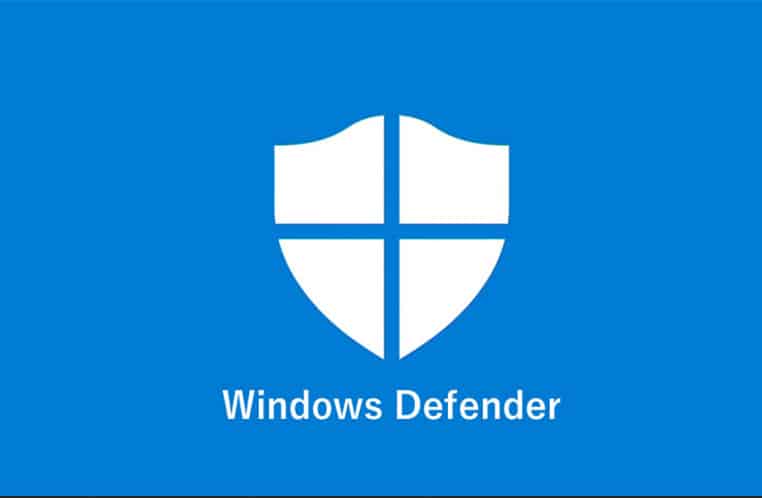Windows 10 comes with Windows Defender by default. Microsoft states that Windows Defender is enough to protect your PC from viruses and malware. However, many people believe that third-party antivirus software gives more protection than Windows Defender does. The decision about whether you need additional antivirus protection depends on what type of computer experience you want.
When you’re researching Windows Defender vs. third-party antivirus, it’s easy to get bogged down in feature comparisons and technical jargon. The truth is that the type of security software you need really comes down to your personal preference and needs. In other words, the answer isn’t cut-and-dry. By reading this article, you’ll get a better idea of whether Windows Defender antivirus software is right for you.
What Windows Defender Does For Your Computer?
Blocks malicious websites
Windows Defender scans all downloads from the internet for malicious content. If it detects a known malicious site or download, Windows Defender blocks that site from accessing your machine.
Scans files and programs
Likewise, Windows Defender examines any program you attempt to run on your PC. If it finds a potential threat within the program, Windows Defender blocks the file from running.
Scans memory and boot sectors
Windows Defender also scans your computer’s memory and boot sector for any signs of malicious code that may have breached your PC’s defenses. And if it does detect malware in either of those places, Windows Defender will take action.
Removes malware after detection
If Windows Defender detects a virus or other kind of malicious code on your PC, it removes the problem and then looks for any additional infections. It also provides you with information about how to protect yourself from that particular type of code in the future.
Tests for vulnerable apps
Windows Defender also automatically tests your apps to determine if they’re using outdated or weak encryption. It does this because hackers usually target the weakest security measures in order to gain access to your computer. If Windows Defender finds that an app’s encryption is lacking, it alerts you to update the app and finish securing it.
Monitors your PC’s security
Windows Defender also relies on a cloud-based protection service to provide you with constant updates and information about new viruses as they appear on the internet. If it detects something, such as an infection or malware that has managed to get past your defenses, it will alert you to the problem. While this is happening, it also blocks the malware from accessing your PC’s resources.
Windows Defender vs. Third-Party Antivirus
Microsoft offers Windows Defender as a free service automatically included in its operating systems. Because of this, most people do not need additional virus and malware protection for their computers. However, there are several situations that call for a third-party antivirus solution. These include:
- You use your computer for business purposes.
- You need additional antivirus protection
- You want to keep your credit card numbers, passwords, and other sensitive information secure.
- Your regular antivirus solution requires replacement or updating.
- Your computer is in critical condition after an attempted malware infection.
How To Choose Third-Party Antivirus Protection
When you’re researching Windows Defender vs. third-party antivirus, be sure to perform internet searches that compare the two types of security software. Also, check out the features offered and pricing plans for both kinds of software. If you find a service that includes:
- An easy-to-understand licensing plan.
- A free trial period.
- Comprehensive customer support services.
- The ability to protect all your devices with one license (phone, tablet, personal computer).
- A money-back guarantee.
You should seriously consider that company’s third-party antivirus protection software. However, keep in mind that Windows Defender is already available for your machine and does not cost you anything beyond the initial purchase of your computer or laptop. If none of the items listed above sounds like something you would benefit from, then you may want to explore other security solutions.
How Windows Defender Protects Your PC
Windows Defender is a free antivirus program from Microsoft that provides basic protection against viruses and malware on your computer. When you first boot up your computer, it runs a scan of the system’s file structure and boot sector to look for any malicious code. If it detects any malware, it will quarantine the infected files so they can’t cause problems.
What Windows Defender Doesn’t Do?
In general, Windows Defender will not provide you with all of the protection your computer needs from viruses and malware. This is because it doesn’t include any type of intrusion detection system or firewall to protect your computer from hackers.
It also does not let you schedule scans on demand, although you can run a scan at any time by going into the program interface and clicking on the “scan” button. Furthermore, Windows Defender doesn’t let you schedule scanning and can only scan one file at a time. In order to achieve that level of security, it’s highly recommended that you use an antivirus program in conjunction with Windows Defender.
How To Install and Manage Windows Defender
Since Windows Defender is built into your computer’s operating system, there is no installation process. The best way to run it is to search for “Windows Defender” in the system’s search feature and click on the icon that will appear. A window will pop up and you can then scan your computer for any threats to its security. If it detects any malware, Windows Defender will either quarantine or delete the offending file.
Windows Defender is already installed in most versions of Windows 10; however, there are some computers running Windows 10 Home that don’t have it. If you want to install this free antivirus program, simply go to “All Settings” and click on “Update & Security.” Then click the option that reads “Windows Defender Security Center.” Go through the steps above to download and install.
What To Do If Your Computer is Infected
If you know that a virus or piece of malware has attacked your machine, then you should bring up Windows Defender and select the option for scanning again. This will usually take care of the problem. If it doesn’t, then you should switch to your third-party antivirus software for help. The sooner you clean your system of any infection, the better.
How To Improve Windows Defender’s Effectiveness
Windows Defender is included in all versions of Microsoft Windows and it will start monitoring your computer right after you install it. You can check for updates manually by bringing up the Control Panel and then clicking on Windows Defender. If you see a red X next to Virus & threat protection, select the definitions option. This will automatically download any virus definitions that have been updated since your last scan.
How To Use Windows Defender with Another Antivirus Program
If you need added protection against viruses and malware on your machine, then you can make Windows Defender work with a third-party antivirus program. To combine the two services, first right-click on your taskbar and then select Task Manager. Once the Task Manager opens, click on More details. You should then see a tab for Processes. Right-click on any process labeled as wscsvc and select End task. This will make your machine’s security software safe while you install a third-party antivirus program. When you’re ready to add the additional service, go back to the More details screen and repeat Step 2. This time, however, right-click on the process labeled as Antimalware Service Executable
Conclusion
If you’re looking for a basic antivirus program that offers some protection against malware, then Windows Defender may be just what you need. However, to get the most protection possible for your machine, you’ll probably want to look at third-party options. Furthermore, if you are unsure of how to proceed, then you should consult with a professional for assistance.